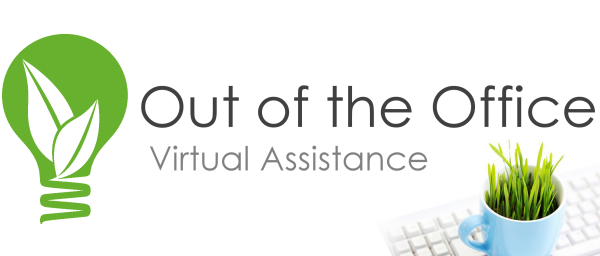One of the most important details to pay attention to when hiring a virtual assistant is how effectively you communicate your existing systems and processes to them. This includes what you expect from them, what your deadlines are, and what your required standards are for each assigned task. If the virtual assistant is based in the same city as you, you can ask them to spend a few hours with you as you show and explain everything, but this is impossible when your virtual assistant doesn’t even live in the same state as you.
Show and tell is always much more effective than only telling someone what you expect, and creating training videos can be hugely beneficial to you. Not only does this save you from having to make time to train any new hires, it also ensures that your message is communicated clearly and uniformly. Instead of emailing the videos to your assistant, host them on YouTube so that they are always accessible with the least amount of hassle, remembering to change the privacy settings so that the videos are not publicly available.
Creating the videos will be relatively easy, if you plan properly, using the following guidelines:
-1- Compile a List of Tasks
Virtual assistants are highly-skilled professionals and won’t need to be trained on every aspect of your business. Rather focus on tasks that need to be completed in a specific manner, along with any systems you have in place that are unique to your field. These could include special software programs, specific collaborative tools and web apps you use, your method for calendar and email management, and any other tasks you expect to delegate to your virtual assistant.
-2- Prepare the Tools and Materials
This would include all the necessary hardware and software for filming and editing the video (unless you have hired someone to do this for you), along with tools and materials specific to the training you will be filming. You will also require software such as Camtasia, Screenr or ScreenFlow to capture the content and steps of anything on your computer screen.
-3- Create a Rough Outline
There is no need to compile intricate storyboards, but having a written script is important. The script allows you to see that all points have been covered, while also giving you a rough idea of the length of each lesson.
-4- Record Short Lessons
Without a verified account, YouTube videos are limited to 15 minutes running time, but even if your account is verified you should try to keep the length to 15 minutes or less. This ensures your virtual assistant is not overwhelmed with too much information at once, but it also ensures you are focused on no more than two tasks per video.
-5- Create a Sense of Intimacy
Begin and end the video with you talking directly to the camera, creating a sense of nearness and personal involvement. It helps if you record both these segments together, thus maintaining the same sound level, distance and lighting. Editing will put them into the correct sequence.
-6- Show the Steps
Using a similar technique as with the introduction and conclusion, film all identical steps together. Any steps that require showing what is happening on your computer screen should be filmed together, and any steps that focus on physical, non-computer related steps should be filmed together. As before, this helps maintain the same camera position, lighting and sound.
-7- Edit the Pieces Together
Once you are satisfied that you have recorded all the steps, you can transfer the files to your computer and begin editing everything into the correct sequences, adding text to certain sequences if necessary. Render and save the video in MPEG-4 format, which is more universal than Avi and WMV formats.
-8- Upload Your Video
Follow the steps as outlined by YouTube to upload your video, and once completed double check that you have set privacy to “private”. This makes the video only view able to people with whom you have shared the URL.
Now all you need to do is share the URL with any new hires, ask them to watch them, and then get back to you with any questions they might still have. The more effort you put into the videos, and the more detail you cover in each lesson, only helps to make your message and training stronger and clearer.
About Out of the Office Virtual Assistance:
 At Out of the Office, we are committed to providing earth-friendly administration and offer ideas and ways to increase your productivity, decrease your workload, and work more efficiently. We nurture a successful business relationship, while continuing to grow as your business partner. We are focused on streamlining your administration, social media planning and execution, and offering creative solutions for your business success.
At Out of the Office, we are committed to providing earth-friendly administration and offer ideas and ways to increase your productivity, decrease your workload, and work more efficiently. We nurture a successful business relationship, while continuing to grow as your business partner. We are focused on streamlining your administration, social media planning and execution, and offering creative solutions for your business success.
Image credit: Norebbo